 Hackers Leak the source code for symantec product.
Hackers Leak the source code for symantec product.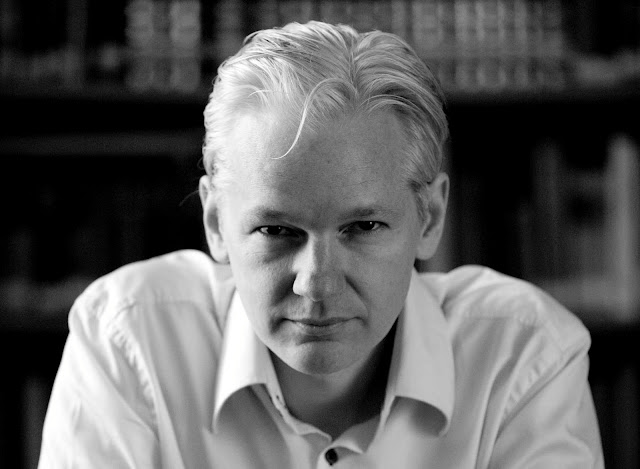 Wiki Leaks
Wiki Leaks Hacking
Hacking Featured Post 4 with Small Thumbnail
Featured Post 4 with Small Thumbnail

Hackers Leak the source code for symantec product.
Hackers Leak the source code for symantec product.More
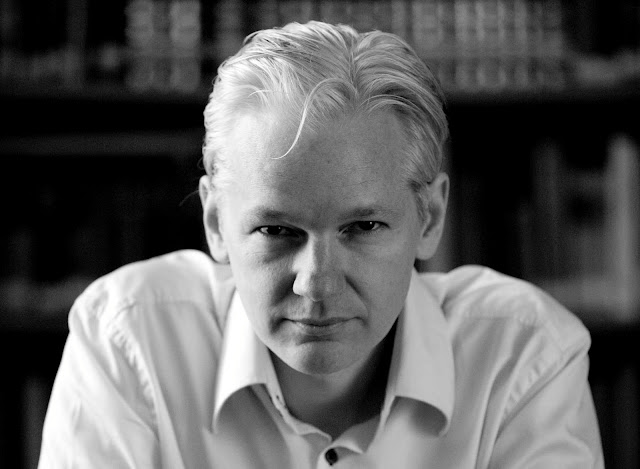
Title Featured Post 2
Aliquam sit amet felis. Mauris semper, velit semper laoreet dictum, quam diam dictum urna, nec placerat elit nisl in quam...More

Title Featured Post 3
Etiam augue pede, molestie eget, rhoncus at, convallis ut, eros...More

Title Featured Post 4
Aliquam sit amet felis. Mauris semper, velit semper laoreet dictum, quam diam dictum urna, nec placerat elit nisl in quam...More
Friday, May 20
White hat hacker exposes NASA servers' vulnerabilities
Thursday, May 19
Private and Public IP Addresses
Tuesday, May 10
Surf Web Anonymously with TOR
Wednesday, May 4
How Firewall Works

Firewall Configuration
In any case if an IP address outside the network is said to be unfavorable, then it is possible to set filter to block all the traffic to and from that IP address. For example, if a certain IP address is found to be making too many connections to a server, the administrator may decide to block traffic from this IP using the firewall.
Since it is difficult to remember the IP addresses, it is an easier and smarter way to configure the firewalls by adding filters based on domain names. By setting up a domain filter, a company may decide to block all access to certain domain names, or may provide access only to a list of selected domain names.
Every service running on a server is made available to the Internet using numbered ports, one for each service. In simple words, ports can be compared to virtual doors of the server through which services are made available. For example, if a server is running a Web (HTTP) service then it will be typically available on port 80. In order to avail this service, the client needs to connect to the server via port 80. Similarly different services such as Telnet (Port 23), FTP (port 21) and SMTP (port 25) services may be running on the server. If the services are intended for the public, they are usually kept open. Otherwise they are blocked using the firewall so as to prevent intruders from using the open ports for making unauthorized connections.
A firewall can be configured to filter one or more specific words or phrases so that, both the incoming and outgoing packets are scanned for the words in the filter. For example, you may set up a firewall rule to filter any packet that contains an offensive term or a phrase that you may decide to block from entering or leaving your network.
How to Surf web Anonymously with Proxies

Are you looking to surf the Internet without anyone knowing your location or details? Do you want to regain access to a banned website or forum? Well you’ve come to the right place as in this article I will answer the frequently asked question, How to Surf the Web Anonymously? , How to access restricted websites?
There are many ways to surf the web anonymously. But the best way to surf the web Anonymously without spending a single penny is by using Proxies.
What is a Proxy?
A Proxy is an ipaddress of a Server(Proxy Server) that is placed in between your computer and the internet.
The advantage of a proxy is that your real IP address is Hidden so when you hack your giving the IP address of the proxy sever and not your real IP address Same way if your a normal Internet user the hacker won't get your real IP but the IP of the proxy server.You can use it to enter site or forum that you are IP is banned
Follow the steps given below to Surf the web Anonymously
How to surf web anonymously with proxies
First we need a proxy server. There are thousands of proxy servers on the net. You can find then in google. I use the www.hidemyass.com
Select require proxy ipaddress and port from the hidemyass.com
Using Proxy In the Mozilla Firefox
1. Open Mozilla Firefox, Go to Tools menu -> Options
2. Select Advanced tab -> Network Tab -> In the connection select Settings
3. Connection Settings -> Select Manual Proxy Configuration (Radio Button)
4. Enter proxy ipadress and port and click ok.
5. Refresh the google.com page .
To check weather your proxy changed or not go to www.whatismyip.com. you can see a different ipaddress after setting up your proxy
Please comment this tutorial if you find useful
Monday, May 2
RFI(Remote File Inclusion)
Remote File Inclusion
Remote File Inclusion ( RFI ) allows the attacker to upload his file on a website server using a script. Remote File Inclusion is a common vulnerability found in many websites. Using RFI you can literally deface the websites, get access to the server. Here i am going to describe this.
Searching the Vulnerability:
Remote File inclusion vulnerability is usually occured in those sites which have a navigation similar to this:
www.anywebsite.com/index.php?page=something
If you want to find more website like this try is with google dork.
inurl:index.php?page=
After going to the target website test it for RFI vulnerability. Use this:
www.anywebsite.com/index.php?page=http://www.google.com
after pressing enter if the google's homepage is there on the website, then this website is vulnerable to RFI attack.
Now you can execute your own scripts on the webserver of this website.
Google Hacking
intitle:
link:
intext:
“related:www.hyderabadhack.blogspot.com” will list web pages that are similar to the hyderabadhack homepage
cache:
highlight a word or phrase by adding it after the operator and URL.
info:
filetype:
Well, the Google’s query syntaxes discussed above can really
help people to precise their search and get what they are
exactly looking for.
Block any Website on your computer without any software
There are many people who want some website inaccessible from their computer. Most of the parents want to block some websites on their computer system. Here i am going to write a well known an easy way to do this.
Steps:
1. go to C:\WINDOWS\system32\drivers\etc
2. Find a file named "HOSTS"
3. Open this file in notepad
4. Under "127.0.0.1 localhost" Add 127.0.0.2 www.xyz.com , Now www.xyz.com site will no longer be accessible.
You can add as many url of websites under this by increasing last no. of ip as
127.0.0.3 www.abcxyz.com
127.0.0.4 www.xyzas.com
an so on.
To unblock these website only erase the line corresponding to that website.










