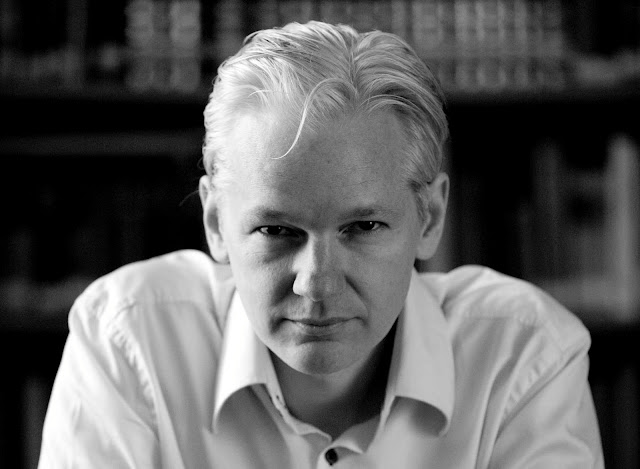How does it feel when your computer doesn’t obey you? Here are some tips about how to fix when your computer freezes and stops responding
Nothing can be more frustrating than your computer
freezing up when you are doing something important, for example, trying to post a cool status message in your Facebook profile or trying to say ‘hi’ to the only girl who responded in Yahoo chat.
This article will tell you how to do some preliminary steps, a first aid, when your computer gets this terrible freezing disease. You don’t have to be a geek to understand this because I am going to speak to you in a non-technical language.
But first let us look at the reasons for the computer to freeze. Here they are:
* Your computer will freeze if you are overloading it. If you keep too many programs open and your computer can’t handle it, it will start freezing up.
* One program is really busy trying to do something and causes other programs to stop responding.
* You are trying to open a corrupted file or a huge file.
* You are trying to right click and there are a lot of entries in your right click menu.
* You are trying to access a disk or partition that is badly fragmented.
* You are trying to access a disk or partition that has a lot of bad sectors.
* Your antivirus is trying to scan the file that you are trying to open and it can’t do it right away.
* Your system is infected with a virus.
* Your computer is trying to do something over and over. If a script is running that loops through something, it can cause to computer to become unresponsive and to freeze.
There a re a lot of things that you could try. I assume that your mouse is working at this point, if not then read this article: Troubleshooting Tips - What to do if Your Mouse is Not Responding?
Press the ‘Ctrl’, ‘Alt’ and ‘Delete’ keys at the same time. It would open the task manager that has a number of tabs. The tab that shows up by default is ‘Applications’ tab.
Does anything in the ‘Applications’ tab say ‘Not responding’? If yes then highlight it and click ‘End Task’. If it is not closing, then you should go to the ‘Processes’ tab, find the actual process of the application and click ‘End process’.
How will you know which process is for which application? Well, here is the list of the common ones:
Internet Explorer – iexplore.exe
Windows media player: wmplayer.exe
Windows explorer: Explorer.exe
Microsoft Word: winword.exe
Search in Google for other applications.
If you suspect that the hard disk errors to be causing the problem, then you need to do disk defragmentation and check the disk for any errors. There are a lot of guides available for doing these two.
If you think that some junk files are causing the computer to freeze often,
Here is another one which talks about the general performance of your computer. If you are wondering whether it is time to format your computer?
And finally, do check if your computer has any viruses. Your antivirus should be already doing this job but if you think that it is stupid, then read this: Manual Malware Hunting – A Free, Simple And Easy Way to Remove Viruses
Read more...
Nothing can be more frustrating than your computer
freezing up when you are doing something important, for example, trying to post a cool status message in your Facebook profile or trying to say ‘hi’ to the only girl who responded in Yahoo chat.
This article will tell you how to do some preliminary steps, a first aid, when your computer gets this terrible freezing disease. You don’t have to be a geek to understand this because I am going to speak to you in a non-technical language.
But first let us look at the reasons for the computer to freeze. Here they are:
* Your computer will freeze if you are overloading it. If you keep too many programs open and your computer can’t handle it, it will start freezing up.
* One program is really busy trying to do something and causes other programs to stop responding.
* You are trying to open a corrupted file or a huge file.
* You are trying to right click and there are a lot of entries in your right click menu.
* You are trying to access a disk or partition that is badly fragmented.
* You are trying to access a disk or partition that has a lot of bad sectors.
* Your antivirus is trying to scan the file that you are trying to open and it can’t do it right away.
* Your system is infected with a virus.
* Your computer is trying to do something over and over. If a script is running that loops through something, it can cause to computer to become unresponsive and to freeze.
There a re a lot of things that you could try. I assume that your mouse is working at this point, if not then read this article: Troubleshooting Tips - What to do if Your Mouse is Not Responding?
Press the ‘Ctrl’, ‘Alt’ and ‘Delete’ keys at the same time. It would open the task manager that has a number of tabs. The tab that shows up by default is ‘Applications’ tab.
Does anything in the ‘Applications’ tab say ‘Not responding’? If yes then highlight it and click ‘End Task’. If it is not closing, then you should go to the ‘Processes’ tab, find the actual process of the application and click ‘End process’.
How will you know which process is for which application? Well, here is the list of the common ones:
Internet Explorer – iexplore.exe
Windows media player: wmplayer.exe
Windows explorer: Explorer.exe
Microsoft Word: winword.exe
Search in Google for other applications.
If you suspect that the hard disk errors to be causing the problem, then you need to do disk defragmentation and check the disk for any errors. There are a lot of guides available for doing these two.
If you think that some junk files are causing the computer to freeze often,
Here is another one which talks about the general performance of your computer. If you are wondering whether it is time to format your computer?
And finally, do check if your computer has any viruses. Your antivirus should be already doing this job but if you think that it is stupid, then read this: Manual Malware Hunting – A Free, Simple And Easy Way to Remove Viruses